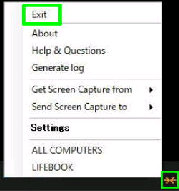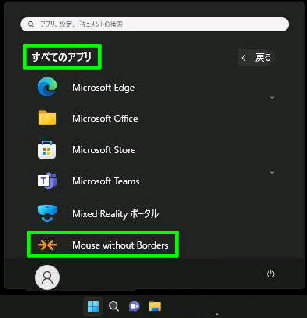● Mouse without Borders の自動起動を 無効・有効
《 Windows 11 バージョン22H2 画面 》
「exit」 (サービスを停止) した後、再度有効に
するときは、スタートメニューから可能です。
Mouse without Borders はデフォルトで PC と同時に起動
するサービスになっています。
Mouse without Borders を終了する場合はタスクトレイの
アイコンの右クリックメニューを表示してください。
「Exit」 を選択するとサービスは停止します。
スタートボタン→ すべてのアプリ→
Mouse without Borders
の順で選択するとサービスが開始されます。
■コマンドで Windows の起動時にサービスの自動起動を 無効・有効にできます。
《無効にする》 sc config MouseWithoutBordersSvc start=demand
それぞれ、 [SC] ChangeServiceConfig SUCCESS と表示されたら成功です。
《有効にする》 sc config MouseWithoutBordersSvc start=auto